Install Conky (Red, Gray, Orange) in Ubuntu 12.10/12.04/11.10/11.04/Any Ubuntu Version/Linux Mint (Unity, Gnome Shell, Gnome Classic, Cinnamon, Mate)
Preciously NoobsLab shared many conky versions, users really like those versions. So today brings new conky for you with easy installation.
Install Conky in Ubuntu/Linux Mint open terminal (Press Ctrl+Alt+T) and copy the following commands in the Terminal:
Labels:
Conky,
Kali Linux,
Ubuntu
Install Conky Sample in Ubuntu/Linux Mint/Any Distro
Install Conky Sample in Ubuntu/12.10/12.04/11.10/any Ubuntu version/Linux Mint/Fedora/Any Distro
Previous Shared many Conky version, I am thinking to make a collection page for conkys gadgets. Many people like conky on their linux desktop. As I experience most popular conky was Conky Infinity and Conky Lua. So today brings for you new Conky Sample. Noobslab made available this conky sample for 1-cpu, 2-core cpu, quad core cpu and also for Gnome Shell + Cinnamon.
Install Conky in Ubuntu/Linux Mint open terminal (Press Ctrl+Alt+T) and copy the following commands in the Terminal:
Previous Shared many Conky version, I am thinking to make a collection page for conkys gadgets. Many people like conky on their linux desktop. As I experience most popular conky was Conky Infinity and Conky Lua. So today brings for you new Conky Sample. Noobslab made available this conky sample for 1-cpu, 2-core cpu, quad core cpu and also for Gnome Shell + Cinnamon.
Install Conky in Ubuntu/Linux Mint open terminal (Press Ctrl+Alt+T) and copy the following commands in the Terminal:
Labels:
Conky,
Kali Linux,
Ubuntu
Previous NoobsLab shared many conky versions infinity, tron, lua, People really like those versions. So now brought to you this conky version. It was available only for 2 cores and only some desktop support but I make it available for all Cpu and for all Desktops. It has name 2 cores but I am wondering which name should write for this conky.
Install Conky in Ubuntu/Linux Mint open terminal (Press Ctrl+Alt+T) and copy the following commands in the Terminal:
Install Cores Conky in Ubuntu/Linux Mint (New Desktop Gadget)
Install Cores Conky in Ubuntu 12.04/11.10/11.04/any Ubuntu Version/Linux Mint (New Desktop Gadget)
Previous NoobsLab shared many conky versions infinity, tron, lua, People really like those versions. So now brought to you this conky version. It was available only for 2 cores and only some desktop support but I make it available for all Cpu and for all Desktops. It has name 2 cores but I am wondering which name should write for this conky.
Install Conky in Ubuntu/Linux Mint open terminal (Press Ctrl+Alt+T) and copy the following commands in the Terminal:
Labels:
Conky,
Kali Linux,
Ubuntu
conky
Install Conky in Ubuntu/Linux Mint open terminal (Press Ctrl+Alt+T) and copy the following commands in the Terminal:
Install Conky Tron in Ubuntu/Linux Mint/Other Distro's
Install Conky Tron in Ubuntu/Linux Mint/Other Distro's
Previously shared Conky Lua users really like that. Tron conky is really nice gadget for Linux, It display's CPU usage, Memory Usage, GPU Usage, Net upload and download speed. It was only working with some environments like: Unity, XFCE, Mate, Gnome Classic but NoobsLab make it available for all environments, for Gnome Shell, Cinnamon, Unity, Gnome Classic, Mate and others.conky
Install Conky in Ubuntu/Linux Mint open terminal (Press Ctrl+Alt+T) and copy the following commands in the Terminal:
Labels:
Conky,
Kali Linux,
Themes,
Ubuntu
High Favourite Conky: Install Net-Conky
Install Conky in Ubuntu/Linux Mint open terminal (Press Ctrl+Alt+T) and copy the following commands in the Terminal:
Labels:
Conky,
Icons,
Kali Linux,
Themes,
Ubuntu
Installation methods: wget method or PPA method
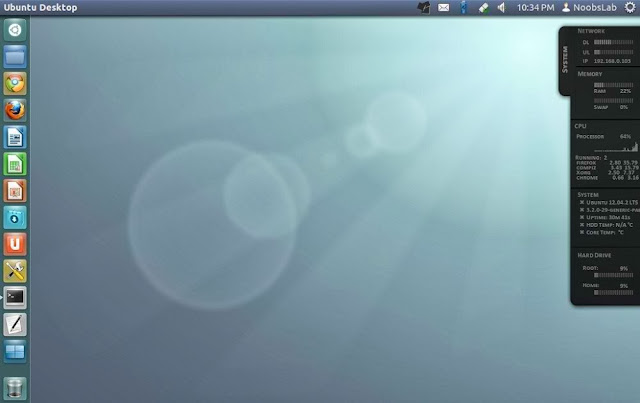
Install Conky in Ubuntu/Linux Mint/Debian
Most Popullor Conky Ever: Install Malice-Tab Conky
Install Malice-Tab Conky in Ubuntu/Linux Mint/Debian/and Ubuntu derivatives
Installation methods: wget method or PPA method
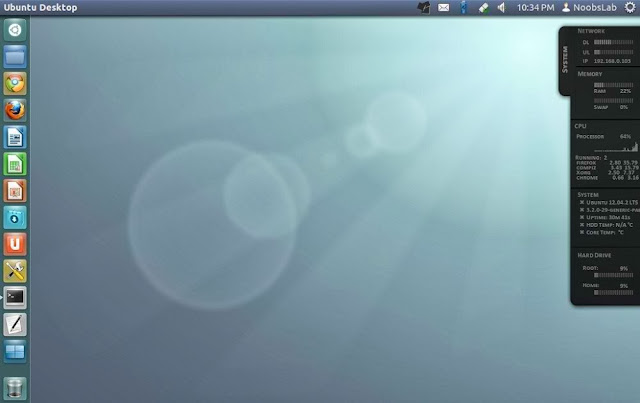
Install Conky in Ubuntu/Linux Mint/Debian
Labels:
Conky,
Kali Linux,
Ubuntu
Install Box conky in Ubuntu 13.10/13.04/12.10/Ubuntu 12.04/11.10/11.04/Debian/Any Ubuntu Version/Any Linux Mint 15/14/13 and Ubuntu drivatives
We have conky collection with easy installation to make Linux awesome. Box conky was only available for some environments but after some modification NoobsLab is providing for all desktop environments (Unity, Gnome Shell, Mate, Gnome Classic, Cinnamon and others). Box conky shows Analog Clock, CPU usage, memory usage, Disk usage, trash usage, System info: kernel version, CPU up-time and date.
Box Conky For Ubuntu/ Linux Mint
Box Conky For Ubuntu/ Linux Mint
Install Box conky in Ubuntu 13.10/13.04/12.10/Ubuntu 12.04/11.10/11.04/Debian/Any Ubuntu Version/Any Linux Mint 15/14/13 and Ubuntu drivatives
We have conky collection with easy installation to make Linux awesome. Box conky was only available for some environments but after some modification NoobsLab is providing for all desktop environments (Unity, Gnome Shell, Mate, Gnome Classic, Cinnamon and others). Box conky shows Analog Clock, CPU usage, memory usage, Disk usage, trash usage, System info: kernel version, CPU up-time and date.
Labels:
Conky,
Kali Linux,
Tutorials,
Ubuntu
Install Torn-Paper-Clone conky in Ubuntu 12.10/Ubuntu 12.04/11.10/11.04/Any Ubuntu Verion/Any Linux Mint/Fedora/Other
Awsome Torn-Paper-Clone conky
Install Torn-Paper-Clone conky in Ubuntu 12.10/Ubuntu 12.04/11.10/11.04/Any Ubuntu Verion/Any Linux Mint/Fedora/Other
We have other Conky widgets for linux desktop to make desktop experience better. So another very nice torn-paper-clone conky for you, Basically this conky was available for limited environments but NoobsLab make it available for all Linux desktops like (Gnome Shell, Unity, Cinnamon, Gnome Classic, Mate, and others). Torn-Paper-Clone conky shows CPU usage, Memory and swap usage, and Current Time + Date. Now it is also available via PPA method with conky setup.
Installation methods: wget method or PPA method
1) wget Installation Method (Works with all Linux Distributions):
Install Conky in Ubuntu/Linux Mint open terminal (Press Ctrl+Alt+T) and copy the following commands in the Terminal:
Terminal Command:
sudo apt-get install conky conky-all
First of all Download Startup script with following commands:
Terminal Commands:
cd && wget -O .start-conky http://goo.gl/6RrEw
chmod +x .start-conky
Now open Startup Applications > click Add > New Dialog box will open click on Browse > Now (Press Ctrl+H) see following screenshot.
>> for (Unity, Gnome Classic, Mate, and Others)
To install Torn-Paper-Clone-Conky in Ubuntu/Mint open Terminal (Press Ctrl+Alt+T) and copy the following commands in the Terminal:
Terminal Commands:
cd && wget -O tornpaperclone-noobslab-u.zip http://goo.gl/UjQd1
unzip tornpaperclone-noobslab-u.zip && rm tornpaperclone-noobslab-u.zip
>> for (Gnome Shell, Cinnamon)
To install Torn-Paper-Clone-Conky in Ubuntu/Mint open Terminal (Press Ctrl+Alt+T) and copy the following commands in the Terminal:
Terminal Commands:
cd && wget -O tornpaperclone-noobslab-gs.zip http://goo.gl/pqUQi
unzip tornpaperclone-noobslab-gs.zip && rm tornpaperclone-noobslab-gs.zip
2) PPA Installation Method:
What's new:
Automatically adds to start-up.
Works in all environments, options to choose between environment.
To install TornPaper-conky in Ubuntu 13.10/13.04/12.10/12.04/Mint 15/14/13 open Terminal (Press Ctrl+Alt+T) and copy the following commands in the Terminal:
Terminal Commands:
sudo apt-get install conky conky-all
sudo add-apt-repository ppa:noobslab/noobslab-conky
sudo apt-get update
sudo apt-get install tornpaper-conky
After installation logout and login back then must open "conky setup" from menu and setup your conky by following instructions then again logout and login back.
Note for Debian: In order to add PPA first you need to install package python-software-properties.
To install TornPaper-Conky in Previous Ubuntu/Linux Mint/Debian/and related Ubuntu derivatives open Terminal (Press Ctrl+Alt+T) and copy the following commands in the Terminal:
Terminal Commands:
sudo apt-get install conky conky-all
mkdir ~/.config/autostart
sudo add-apt-repository "deb http://ppa.launchpad.net/noobslab/noobslab-conky/ubuntu precise main"
sudo apt-get update
sudo apt-get install tornpaper-conky
To uninstall use following command in Terminal:
Terminal Command:
sudo apt-get remove tornpaper-conky
That's it
Labels:
Kali Linux,
Themes,
Tutorials,
Ubuntu
Ever Green Ambiance Crunchy themes updated for latest GTK
Install Ambiance-Crunchy themes in Ubuntu 13.10 Saucy/Ubuntu 13.04 Raring/Ubuntu 12.10 Quantal/Ubuntu 12.04 Precise/Linux Mint 15/14/13 (GTK 3 + Gnome Shell)
Ambiance-Crunchy themes are inspired by original Ubuntu Ambiance and Radiance themes. You can apply these themes to Gnome-Shell, GTK, and Cinnamon. Author made these themes with different colors. Ambiance-Crunchy themes set has four different variants and these are compatible with GTK 3.4/3.6/3.8, Gnome Shell 3.6/3.4/, XFCE, Openbox, LXDE and Cinnamon 1.6.
This update brings fixes for cinnamon and GTK themes, Now this theme set is compatible with all Cinnamon and GTK versions.
1) Ambiance-Crunchy-Blue:
ambian
2) Ambiance-Crunchy-Green:
ambiance crunchy
3) Ambiance-Crunchy-Gray:
ambiance crunchy
4) Ambiance-Crunchy-Orange:
ambiance crunchy
5) Ambiance-Crunchy-Cinnamon Versions:
Snow Sabre icons used in screenshots.
You can use Unity Tweak Tool, Gnome-tweak-tool or Ubuntu-Tweak to change themes.
To install Ambiance-Crunchy themes in Ubuntu/Linux Mint open Terminal (Press Ctrl+Alt+T) and copy the following commands in the Terminal:
Terminal Commands:
sudo add-apt-repository ppa:noobslab/themes
sudo apt-get update
sudo apt-get install ambiance-crunchy
That's it
That's it
Ambiance-Crunchy themes are inspired by original Ubuntu Ambiance and Radiance themes. You can apply these themes to Gnome-Shell, GTK, and Cinnamon. Author made these themes with different colors. Ambiance-Crunchy themes set has four different variants and these are compatible with GTK 3.4/3.6/3.8, Gnome Shell 3.6/3.4/, XFCE, Openbox, LXDE and Cinnamon 1.6.
This update brings fixes for cinnamon and GTK themes, Now this theme set is compatible with all Cinnamon and GTK versions.
1) Ambiance-Crunchy-Blue:
ambian
2) Ambiance-Crunchy-Green:
ambiance crunchy
3) Ambiance-Crunchy-Gray:
ambiance crunchy
4) Ambiance-Crunchy-Orange:
ambiance crunchy
5) Ambiance-Crunchy-Cinnamon Versions:
Snow Sabre icons used in screenshots.
You can use Unity Tweak Tool, Gnome-tweak-tool or Ubuntu-Tweak to change themes.
To install Ambiance-Crunchy themes in Ubuntu/Linux Mint open Terminal (Press Ctrl+Alt+T) and copy the following commands in the Terminal:
Terminal Commands:
sudo add-apt-repository ppa:noobslab/themes
sudo apt-get update
sudo apt-get install ambiance-crunchy
That's it
That's it
Labels:
Conky,
Kali Linux,
Ubuntu
Install Techno-Conky in Ubuntu 13.10/13.04/12.10/12.04/Linux Mint/Any Ubuntu Version/Debian/and Ubuntu Derivatives
Conky is free widget for Linux, It can display any information which you want to show on your desktop. Techno Conky covers all desktop to display information on your desktop. It looks beautiful on dark backgrounds. NoobsLab did some modifications in this conky and made available for you. Techno-conky display System info(CPU, Ram, System up-time Disk usage with graph, Kernel version), Network info(Up and Down Speed, Network signals, ip address), Time and Date with day + year. You can check other conky widgets collection for linux desktop to make desktop nice.
All Time Favourite Clock Conky
Install Techno-Conky in Ubuntu 13.10/13.04/12.10/12.04/Linux Mint/Any Ubuntu Version/Debian/and Ubuntu Derivatives
Conky is free widget for Linux, It can display any information which you want to show on your desktop. Techno Conky covers all desktop to display information on your desktop. It looks beautiful on dark backgrounds. NoobsLab did some modifications in this conky and made available for you. Techno-conky display System info(CPU, Ram, System up-time Disk usage with graph, Kernel version), Network info(Up and Down Speed, Network signals, ip address), Time and Date with day + year. You can check other conky widgets collection for linux desktop to make desktop nice.
Installation methods: wget method or PPA method
1) wget Installation Method (Works with all Linux Distributions):
Install Conky in Ubuntu/Linux Mint open terminal (Press Ctrl+Alt+T) and copy the following commands in the Terminal:
Terminal Command:
sudo apt-get install conky conky-all
First of all Download Startup script with following commands:
Terminal Commands:
cd && wget -O .start-conky http://goo.gl/qvhpJ
chmod +x .start-conky
Now open Startup Applications > click Add > New Dialog box will open click on Browse > Go to your Home directory then Press (Ctrl+H - to show hidden files) see following screenshot.
conky startup
Note: First install start-up script because this conky has different start-up script. After conky installation log-out and log in back.
Techno-Conky Black for (Gnome Classic, Mate, and Others)
conky
To install Techno-Conky in Ubuntu/Mint open Terminal (Press Ctrl+Alt+T) and copy the following commands in the Terminal:
Terminal Commands:
cd && wget -O techno-noobslab-u.zip http://goo.gl/HWGYi
unzip techno-noobslab-u.zip && rm techno-noobslab-u.zip
Techno-Conky Black for (Unity, Gnome Shell, Cinnamon)
techno conky
To install Techno-Conky in Ubuntu/Mint open Terminal (Press Ctrl+Alt+T) and copy the following commands in the Terminal:
Terminal Commands:
cd && wget -O techno-noobslab-ugs.zip http://goo.gl/w6mTX
unzip techno-noobslab-ugs.zip && rm techno-noobslab-ugs.zip
2) PPA Installation Method:
What's new:
Fonts fixed and now it will install automatically from PPA.
Techno conky available in two colors.
Works in all environments. (open 'conky setup' to change setting)
added option to choose between ethernet and wifi
To install Techno-Conky in Ubuntu 13.10/13.04/12.10/12.04/Mint 15/14/13/and related Ubuntu derivatives open Terminal (Press Ctrl+Alt+T) and copy the following commands in the Terminal:
Terminal Commands:
sudo apt-get install conky conky-all
sudo add-apt-repository ppa:noobslab/noobslab-conky
sudo apt-get update
sudo apt-get install techno-conky
After installation logout and login back then must open "conky setup" from menu and setup your conky by following instructions then again logout and login back.
Note for Debian: In order to add PPA first you need to install package python-software-properties.
To install Techno-Conky in Previous Ubuntu/Linux Mint/Debian/and related Ubuntu derivatives open Terminal (Press Ctrl+Alt+T) and copy the following commands in the Terminal:
Terminal Commands:
sudo apt-get install conky conky-all
mkdir ~/.config/autostart
sudo add-apt-repository "deb http://ppa.launchpad.net/noobslab/noobslab-conky/ubuntu precise main"
sudo apt-get update
sudo apt-get install techno-conky
To uninstall use following command in Terminal:
Terminal Command:
sudo apt-get remove techno-conky
That's It.
Labels:
Conky,
Kali Linux,
Ubuntu
My New Favourite ConkY Collection For Ubuntu/Linux
First of all Download Startup script with following commands:
Terminal Commands:
cd && wget -O .start-conky http://goo.gl/6RrEw
chmod +x .start-conky
1: Ubuntu Clock Conky
ubuntu conky
Terminal Commands:
cd && wget -O ubuntu-noobslab-gs.zip http://goo.gl/Kz8wz
unzip ubuntu-noobslab-gs.zip && rm ubuntu-noobslab-gs.zip
2: Debian Clock Conky
conky debian
>> For (Gnome Shell, Cinnamon)
Terminal Commands:
cd && wget -O debian-noobslab-gs.zip http://goo.gl/w8I9S
unzip debian-noobslab-gs.zip && rm debian-noobslab-gs.zip
>> For (Unity, Gnome Classic, Mate, and Others)
Terminal Commands:
cd && wget -O debian-noobslab-u.zip http://goo.gl/xnA1x
unzip debian-noobslab-u.zip && rm debian-noobslab-u.zip
3: Linux Mint Clock Conky
conky mint
>> For (Gnome Shell, Cinnamon)
Terminal Commands:
cd && wget -O mint-noobslab-gs.zip http://goo.gl/3fR5g
unzip mint-noobslab-gs.zip && rm mint-noobslab-gs.zip
>> For (Unity, Gnome Classic, Mate, and Others)
Terminal Commands:
cd && wget -O mint-noobslab-u.zip http://goo.gl/K3ofO
unzip mint-noobslab-u.zip && rm mint-noobslab-u.zip
4: Fedora Clock Conky
fedora conky
>> For (Gnome Shell, Cinnamon)
Terminal Commands:
cd && wget -O fedora-noobslab-gs.zip http://goo.gl/tN3Om
unzip fedora-noobslab-gs.zip && rm fedora-noobslab-gs.zip
>> For (Unity, Gnome Classic, Mate, and Others)
Terminal Commands:
cd && wget -O fedora-noobslab-u.zip http://goo.gl/mQDWs
unzip fedora-noobslab-u.zip && rm fedora-noobslab-u.zip
5: Arch Clock Conky
arch conky clock
>> For (Gnome Shell, Cinnaon)
Terminal Commands:
cd && wget -O arch-noobslab-gs.zip http://goo.gl/EUT97
unzip arch-noobslab-gs.zip && rm arch-noobslab-gs.zip
>> For (Unity, Gnome Classic, Mate, and Others)
Terminal Commands:
cd && wget -O arch-noobslab-u.zip http://goo.gl/CVtTe
unzip arch-noobslab-u.zip && rm arch-noobslab-u.zip
6: Gentoo Clock Conky
conky gentoo
>> For (Gnome Shell, Cinnamon)
Terminal Commands:
cd && wget -O gentoo-noobslab-gs.zip http://goo.gl/YblD2
unzip gentoo-noobslab-gs.zip && rm gentoo-noobslab-gs.zip
>> For (Unity, Gnome Classic, Mate, and Others)
Terminal Commands:
cd && wget -O gentoo-noobslab-u.zip http://goo.gl/Ht9pZ
unzip gentoo-noobslab-u.zip && rm gentoo-noobslab-u.zip
Labels:
Tutorials
This is my new toy based on Ubuntu 12.04 LTS
All tools of kali linux installed

This is my new toy based on Ubuntu 12.04 LTS
All tools of kali linux installed
My New Custom Pentest Distro Codename "J0K3R"
All tools of kali linux installed
This is my new toy based on Ubuntu 12.04 LTS
All tools of kali linux installed
Labels:
Kali Linux,
Tutorials,
Ubuntu

Emerald Window Decorator development may have stopped and the package is no longer available in the Ubuntu repositories for a few releases, but there are users who want to continue using it, so to make it easier to install.
Also, please keep in mind that Emerald Window Decorator is no longer developed / supported and while I've tested it for about two days in Ubuntu 13.04 (as well as some brief testing under Ubuntu 12.10 and 12.04 in VirtualBox) and I didn't encounter any issues, there might be bugs or it may not work at all.
Emerald is available in the main WebUpd8 PPA, which is a general PPA with some other packages as well. If you don't like that, you can compile Emerald from source or add the PPA, install Emerald, then remove the PPA.
Let's start installation, Open Up a terminal and type the follwing commands one by one:
sudo add-apt-repository ppa:nilarimogard/webupd8
sudo apt-get update
sudo apt-get install emerald
Now You have installed emerald!!!
You can get some Emerald themes via Gnome Look, DeviantArt and so on and install them using Emerald Theme Manager: either select "Import" and browse for the .emerald file or simply double click an .emerald theme file and Emerald Theme Manager should install the theme. There are no Emerald themes installed by default so make sure you've installed at least one before proceeding with the next step.
Start Emerald (this will replace your current window decorations) by pressing ALT + F2 and entering: "emerald --replace" (without the quotes).
To continue using Emerald after a logout / restart, install CompizConfig Settings Manager:
Open Upa Terminal and install it:
sudo apt-get install compizconfig-settings-manager
Now open it from System tools in your menu or by typing "ccsm" (without the quotes) in terminal
click the "Window Decoration" plugin and under "Command", enter: "emerald" (without the quotes):

That's it!

Install Emerald Window Decorator on Ubuntu and Its Derivatives
Emerald Window Decorator development may have stopped and the package is no longer available in the Ubuntu repositories for a few releases, but there are users who want to continue using it, so to make it easier to install.
Also, please keep in mind that Emerald Window Decorator is no longer developed / supported and while I've tested it for about two days in Ubuntu 13.04 (as well as some brief testing under Ubuntu 12.10 and 12.04 in VirtualBox) and I didn't encounter any issues, there might be bugs or it may not work at all.
Emerald is available in the main WebUpd8 PPA, which is a general PPA with some other packages as well. If you don't like that, you can compile Emerald from source or add the PPA, install Emerald, then remove the PPA.
 |
| HalfTime Emerald theme |
| Divergence IV "A New Hope" Emerald theme |
| Radial Emerald theme |
| LittleGlass Emerald theme |
| Dark glass with Ambiance buttons Emerald theme |
| Ordinary Emerald theme |
Let's start installation, Open Up a terminal and type the follwing commands one by one:
sudo add-apt-repository ppa:nilarimogard/webupd8
sudo apt-get update
sudo apt-get install emerald
Now You have installed emerald!!!
You can get some Emerald themes via Gnome Look, DeviantArt and so on and install them using Emerald Theme Manager: either select "Import" and browse for the .emerald file or simply double click an .emerald theme file and Emerald Theme Manager should install the theme. There are no Emerald themes installed by default so make sure you've installed at least one before proceeding with the next step.
Start Emerald (this will replace your current window decorations) by pressing ALT + F2 and entering: "emerald --replace" (without the quotes).
To continue using Emerald after a logout / restart, install CompizConfig Settings Manager:
Open Upa Terminal and install it:
sudo apt-get install compizconfig-settings-manager
Now open it from System tools in your menu or by typing "ccsm" (without the quotes) in terminal
click the "Window Decoration" plugin and under "Command", enter: "emerald" (without the quotes):
That's it!
Reverting the changes
If you want to go back to the default
window decorator, open CompizConfig Settings Manager, click the "Window
Decoration" plugin again and next to "Command", click the reset button
on the right:
Then log out and log back in.
You can also remove Emerald if you want, but make sure you don't remove
it before you reset the CCSM Window Decoration command as explained
above:
Subscribe to:
Comments (Atom)
Popular Posts
-
Cracking The Wireless Network Wpa Wpa2 Encryption Using Reaver On Kali Linux Step# 1. You need to get Kali Linux ...
-
Conky Lua is very nice gadget for every linux user, It shows usage of your system like cpu, disk, memory, net upload and downlo...
-
Emerald Window Decorator development may have stopped and the package is no longer available in the Ubuntu repositories for a few relea...
-
Social Engineering Toolkit Credential Harvester Attack On Kali Linux Open up " se-toolkit " from kali linux menu Kal...
-
one suggestion to avoid the slowness in nautilus. You know the always showing opening…….. either update nautilus to 3.8 or do...
-
Install Colors-Conky in Ubuntu 12.10/12.04/11.10/any Ubuntu Version/Linux Mint/Fedora/Other Distro's (Unity + Gnome Shell + Other Envir...
-
Install Conky in Ubuntu/Linux Mint open terminal and copy the following commands in the Terminal: Terminal Comm...
-
Install Reloj-Conky in Ubuntu 12.10/12.04/any Ubuntu Version/Linux Mint/Fedora/Other Distro Previously NoobsLab shared other conky widget...
-
Install Conky (Red, Gray, Orange) in Ubuntu 12.10/12.04/11.10/11.04/Any Ubuntu Version/Linux Mint (Unity, Gnome Shell, Gnome Classic, Cinnam...
-
Hello Kali Linux Lovers. In this article I will show you how to add the needed repositories for Kali Linux As you may...
Recent Posts
-
▼
2013
(51)
-
▼
September
(28)
- Install Conky (Red, Gray, Orange) in Ubuntu/Linux ...
- Install Conky Sample in Ubuntu/Linux Mint/Any Distro
- Install Cores Conky in Ubuntu/Linux Mint (New Desk...
- Install Conky Tron in Ubuntu/Linux Mint/Other Dist...
- High Favourite Conky: Install Net-Conky
- Most Popullor Conky Ever: Install Malice-Tab Conky
- Box Conky For Ubuntu/ Linux Mint
- Awsome Torn-Paper-Clone conky
- Ever Green Ambiance Crunchy themes updated for lat...
- All Time Favourite Clock Conky
- My New Favourite ConkY Collection For Ubuntu/Linux
- My New Custom Pentest Distro Codename "J0K3R"
- Install Emerald Window Decorator on Ubuntu and Its...
- Speed Up Slowness In Kali Linux
- Move the window buttons Towards Right In Ubuntu 13...
- Install Lazy-Kali Bash Script In Kali Linux
- Install Flash Player for Iceweasel / Firefox in Ka...
- Configure Metasploit to Launch on Startup
- Install Conky Lua in Ubuntu/Linux Mint/Other Distro's
- Install MAX Conky in Ubuntu/Linux Mint
- Conky for Linux Distro's
- Add the Needed Repositories for Kali Linux
- Install Hi-Lights Icons in Ubuntu 13.04 Raring/Ubu...
- Install G-Xiria icons in Ubuntu 13.04/Ubuntu 12.10...
- Install Elementary Icons in Ubuntu 12.10/Ubuntu 12...
- Install Blue-Remix icons in Ubuntu 13.04/12.10/12....
- ArtNet icons for Ubuntu 13.04/12.10/12.04/Linux Mi...
- Install Aery icons in Ubuntu 13.10/13.04/12.10/12....
-
▼
September
(28)
About Me
Feedjit
Powered by Blogger.




















































